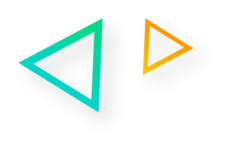When a new Jira project is created, two types of project are available: the “Company managed project” and the “Team managed project”. Although the two types of project have similarities, they also have differences in terms of functionality and administration.
Switching from one type of project to the other is not an easy task (as the publisher itself makes clear when choosing the type of project). That’s why it’s important to know the differences between these two types of project space, so that you can make the right choice from the outset.
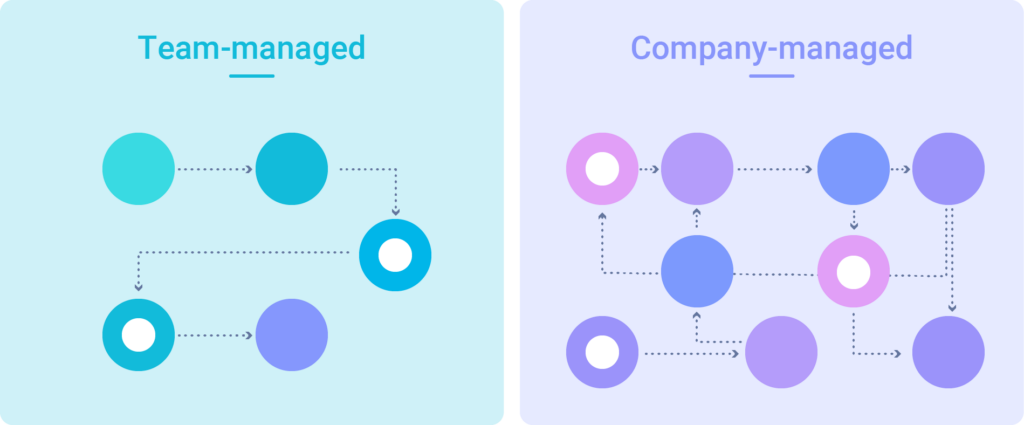
The Team Managed project, also known as Next-Gen, is a project managed by the team, as its name suggests. Users with the global authorisation “Create projects managed by the team” can create a project managed by the team. Whereas the Company managed project is a project managed by the company, and only the Jira administrator can create projects.
Generally speaking, the Team Managed type is easier to access and gives teams more autonomy, but includes fewer features than Company Managed. But let’s look at the differences in more detail.
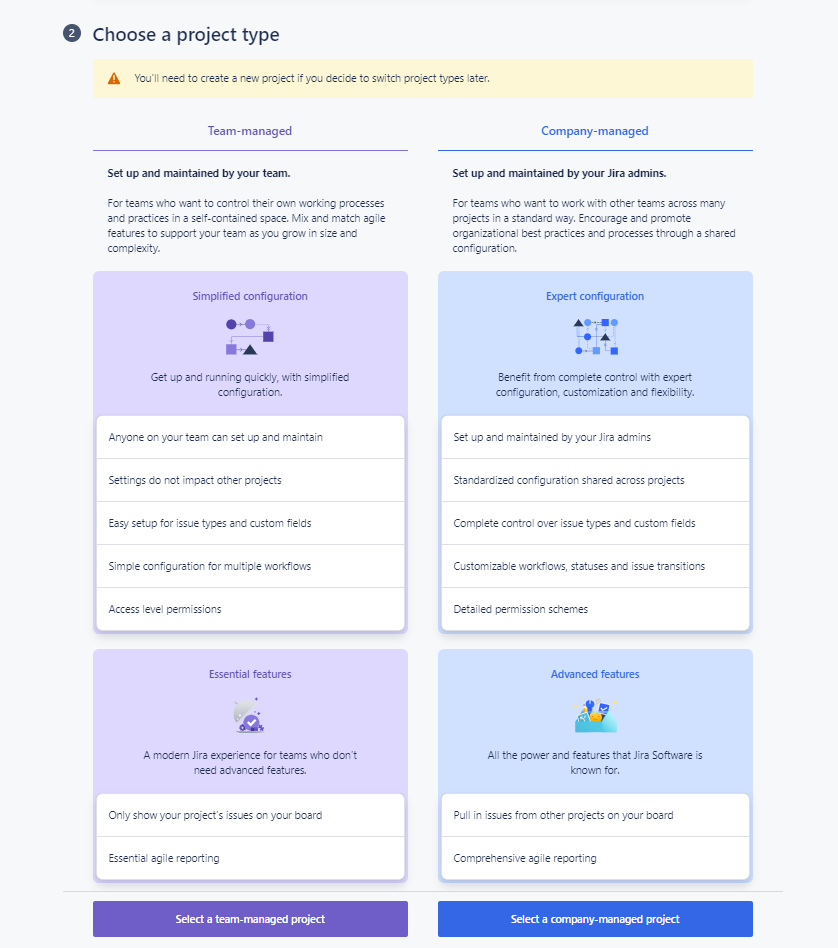
Interfaces for creating, editing and viewing tickets :
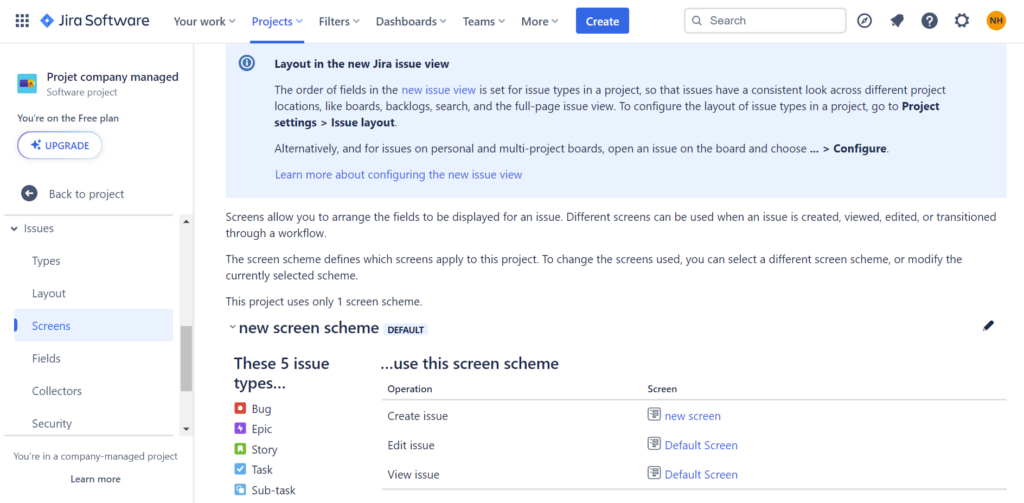
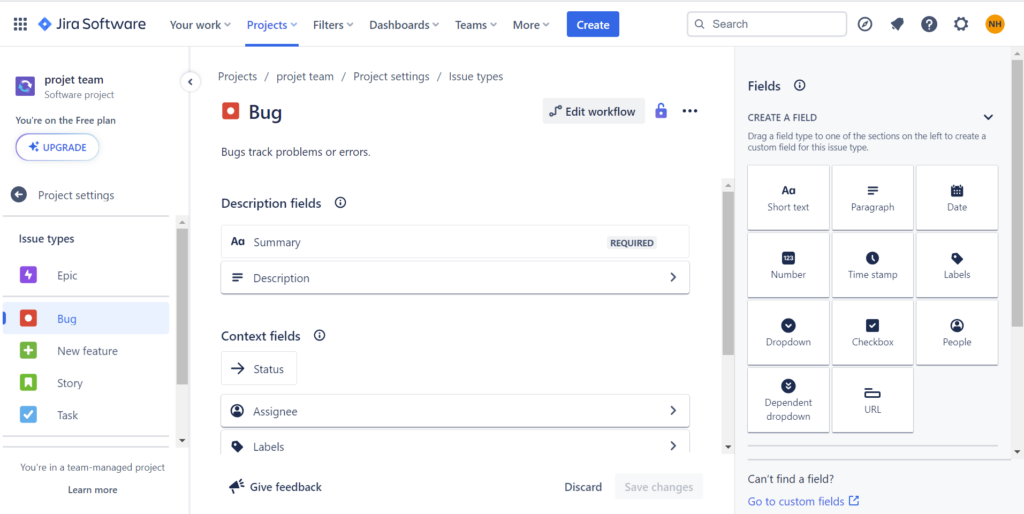
The Team managed project settings menu is simple and easy to use. In the “Issue types” section, for example, you can create new ticket types, reorganise the layout of fields and add new fields from a list of fields accessible on the right of the screen.
However, in the Company managed project, in the project parameters, the menu is even richer. In addition to the functionalities already present in Team managed projects, it is possible to create different screens for each type of ticket and also to set up 3 screens for the operations of creating, viewing and editing tickets, whereas for the Team managed project there is a standard screen for the different operations.
Workflows
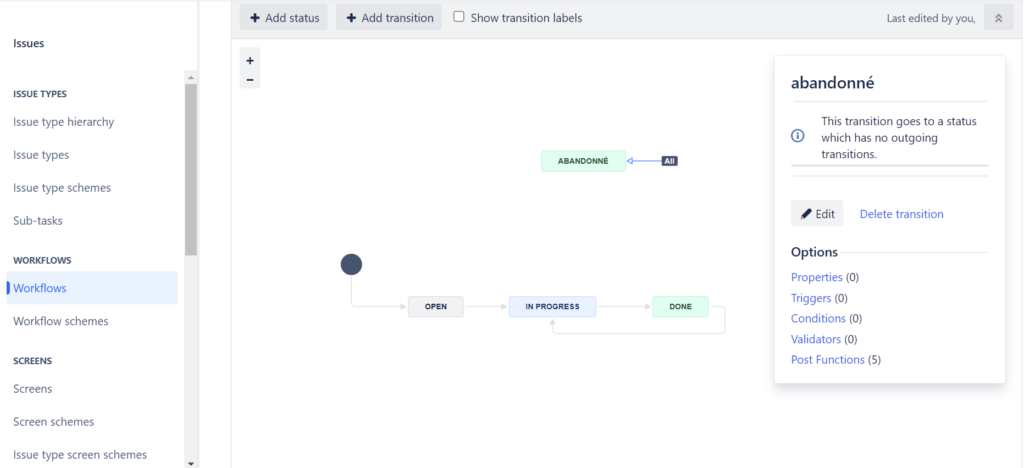
Both types of project, Company managed and Team managed, can be used to create workflows, although there are a few differences. For the Team managed project, setting up a workflow is simple: all you need to do is access the Issues types from the project parameters. It is possible to set up a different workflow for each type of ticket, and rules can also be added, but these are very limited. For Company managed projects, it is only the Jira administrator who creates the workflows, and these can be shared with several projects, which is not the case for Team managed projects. Workflows can also be customised by adding triggers, transition conditions, validators and post-functions.
In Team Managed, workflows are simple, but their customisation is limited. The project administrator can easily create and modify workflows. In Company managed, however, advanced customisation is possible. It is the Jira administrator who sets up the workflows and workflow systems so that the project administrators can use them in their projects. If they want to modify a workflow shared between several projects, they always have to turn to the Jira administrator, except for workflows specific to a single project, in which case the project administrator can carry out a few customisations, such as adding a global transition.
Boards
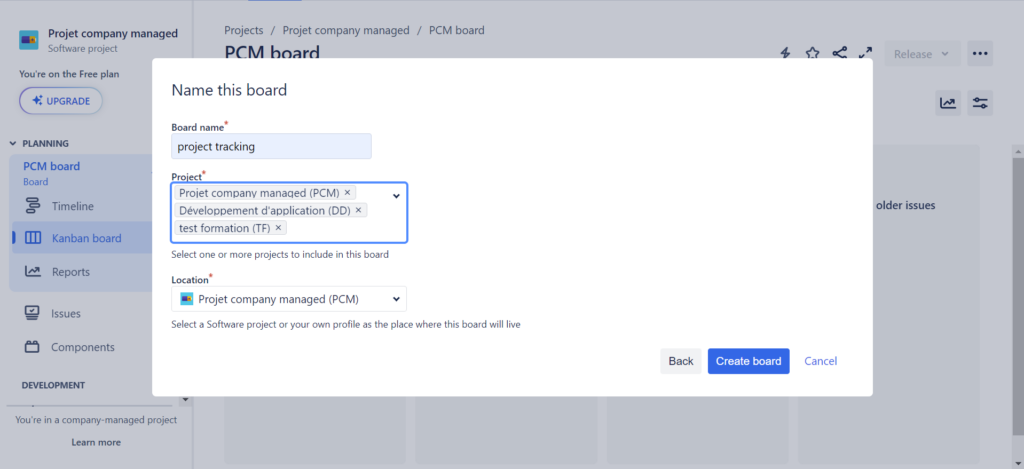
The dashboard enables teams to view and plan their work efficiently. In a Company Managed project, tickets from several projects can be displayed on the same board. The process is simple: just go to the ‘Board’ tab, choose ‘Create board’ and then select the projects you want. This approach makes it easier to track tickets from several projects within a centralised board. However, this functionality is not available for projects managed by the team.
How to make the right choice?
The Team managed project is therefore for teams who want to work autonomously. The team can create a project, control its work processes and manage the project itself.
The team has no need for specific customisation or advanced functionalities; the settings are specific to a single project and have no impact on the other projects in the instance. The Team Managed Project therefore enables the team to work simply and efficiently.
However, if the team wants to work with other teams on several projects, take advantage of more advanced functionalities, reuse workflows, have custom fields in several projects and have more control, it should opt for Company managed projects.